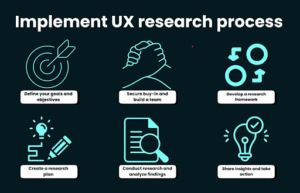Have you ever encountered the situation where you try to open a video file on your computer, but it doesn’t work? This can be extremely frustrating, especially if the video is important to you. Luckily, there are a few things you can try in order to repair the corrupt video file.
Why is Video File Not Playing?
There are so many reasons why a video file may not be playing. For example, the file may be corrupt, or the codecs needed to play the file may not be installed on your computer.
If you are trying to play a video file that is corrupt, you will need to repair the file. There are several ways to do this. You can use a video repair tool or try fixing the file yourself using a hex editor.
Why Do Video Files Got Corrupted?
There are a few reasons why video files can become corrupted. One possibility is that the file was not properly downloaded or transferred. This can happen if there is an interference in the connection while the file is being downloaded or copied. Another possibility is that a virus damaged the file.
Sometimes, even if a file seems fine, it can be corrupt when trying to play it back. This is because the codec, or compression/decompression algorithm, used to compress the file may not be compatible with the player you are using. Finally, if you try to play a file that is too large for your system to handle, it may cause corruption.
Fortunately, there are a few ways to repair corrupt video files on Windows. One method is to use a video repair tool. These tools often fix corrupt files by repairing the headers and metadata. Another method is to convert the video file to a different format and then back again. This can sometimes fix corruption by resetting the file’s structure. Finally, you can try playing the video in a different player or using a different codec. Sometimes, this can help playback by using a different method of decompressing the data.
Methods to repair Corrupted Video Files
Method 1: Repair Corrupted Video Files using VLC Media Player
VLC media player is a open-source multimedia player that supports various audio and video formats. It also has the ability to repair corrupted video files.
To repair a corrupted video file using VLC media player:
- Download and install VLC on your computer.
- Open the corrupted video file in VLC media player.
- Go to Tools > Preferences in the menu bar.
- Select the Repair damaged videos option in the list of preferences.
- Click Save and close the Preferences window.
- The repair process will start automatically and you will see a progress bar indicating the status of the repair process.