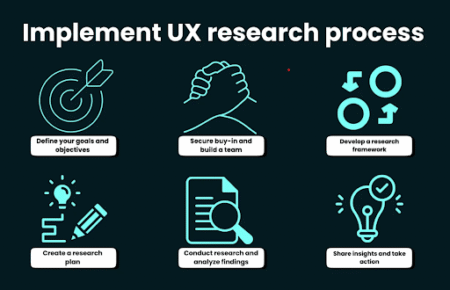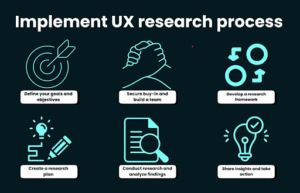Do you want to export MBOX to Outlook 2019, 2016, and earlier versions? If yes then this post gives you a complete guideline. Here I have described the most useful manual method that helps you to convert MBOX files to Outlook PST format. However, the manual method is not all users friendly so I have also shared a third-party tool for instant output.
Which solution gives you an easy way to export MBOX to Outlook PST?
Here I will provide you both the methods to convert mailboxes from MBOX to Outlook PST. You can test both the solutions and then decide which solution gives you an easier way to import MBOX files into Outlook.
The manual method has some limitations so use it after knowing the complete method and requirements. Also, store a backup of MBOX data before proceeding.
Manually Convert MBOX file to Outlook PST format
To execute this method, first, we need a Gmail account (a fresh account is much better) and an MBOX file with a configured email client. If you have a separate MBOX file then install and configure an MBOX-based email client, import the data then follow the procedure.
Step 1: Active IMAP protocol in your Gmail Account
- Open Gmail >> Gear icon >> See All Settings
- Forwarding and IMAP/POP tab >> Scroll down and active IMAP protocol then save it.
Step 2: Generate New App Password for Gmail
From 1st June 2022, Gmail launched a New App Password option to add or configure an email client. You can read the step-by-step process here:
Step 3: Setup an account from Gmail to an MBOX-based email client like Mozilla Thunderbird using IMAP
- Open Mozilla Thunderbird >> Click Tools
- Select Account Settings >> Account Actions
- Select Add Mail Account >> Enter your Gmail account details and press Continue.
After successful setup creates a new folder under this account and drags your Thunderbird mailbox email into it. Any email you drag and drop into this folder will automatically be synchronized with your Gmail account.
Watch Complete Steps to Export MBOX to Outlook
Step 4: Setup Gmail to Outlook
- Open Outlook >> File >> Click Add account
- Choose Email account Type >> Add Gmail account
- Enter your password >> Close automatic setup
- Go to File again >> Account Name and Sync Settings
- Set the Root folder path >> Done
Now after that you will get your MBOX file into Outlook 2019, 2016 & earlier versions. This is the first manual method that helps you to export MBOX to Outlook PST format.
Note: For older versions of MS Outlook, there are some additional steps. You can read more manual methods here: Import MBOX to Outlook 2019
Drawbacks of Manual Method
- Backing up is essential from a future security point of view as it is not recommended by professionals.
- Not all methods work on all versions of Microsoft Outlook.
- never gives you the same folder hierarchy
- Multiple steps can damage emails, images, headers, etc.
- Requires a strong and stable internet connection
- Additional email client installation and configuration.
Third-party tool to Export MBOX to Outlook PST format
There are not so many reliable tools that help users migrate mailboxes from MBOX to PST format. But I have some popular applications that are used by lots of professionals.
MailsDaddy MBOX to PST Converter Tool
This is the most prominent software to load and convert MBOX files to Outlook at once. It supports all available MBOX-based email clients and maintains their folder hierarchy in a PST file format. You can also use the software’s free demo version and export 20 emails from each mailbox. Plus point of using the program is its advanced features.
With the tool, users can export MBOX data in bulk, selective, and filter forms. The software does not require any technical skill to load and convert MBOX files to Outlook. You can also transfer MBOX files to Office 365 and Live Exchange mail format using this application.
Step to Export MBOX to Outlook PST format
- Download, install and launch the MBOX file Converter
- Click on Add file button to load the mailbox into the software.
- After loading MBOX, click on the Export button to initiate batch migration
- Choose PST then single or separate PST option for all MBOX data.
- Browse the destination to save the mailbox then hit on the Export button.
This process gives you the desired output with all the emails and attachments. It is compatible with all Windows and Outlook versions so, after migration, users can easily import MBOX files into Outlook 2019, 2016, 2013 & earlier versions. You can also test the application first and then use the full version.
Alternative Applications
- SysBud MBOX to PST Converter
- MailsSoftware MBOX to PST Converter
- QuickMigrations for MBOX to Outlook PST
Conclusion
Here I have described what you need to export MBOX to Outlook PST format. Also, the post contains both methods: manual and third-party tools. You can read both methods first and then decide which process gives an easy way to convert the mailbox. You can also check the other manual process before choosing a professional application. For more detail and information related to the software, you can explore the website.